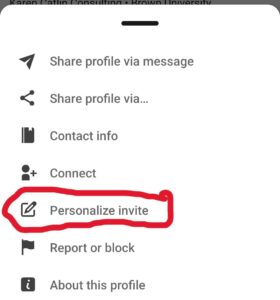I’m a big fan of using LinkedIn as a networking tool. I’ve been on the platform for more than a decade (since December 10, 2009 to be specific)! During that time, I’ve had MANY jobs in multiple states and started my own freelance business with clients around the U.S.
LinkedIn has been one of my top tools for connecting with others. It especially came in handy during the COVID-19 pandemic when almost everyone was working virtually.
Here’s five of the ways I use it to find work and increase my skills:
- I connect with current/former colleagues and clients.
- I follow people and organizations that I have worked with or would like to work with in the future.
- I engage with content related to my work interests.
- I regularly create posts (at least 3x week) so that other’s see what I’m doing and get to know me better. This is especially important for me because, as a Renaissance Woman, I do a WIDE variety of things.
- I take courses through LinkedIn Learning (more on how to do that for free in another post).
This is may seem like a lot, but remember, I’m a seasoned user constantly looking for new clients (here’s my profile). I have also chosen to put the majority of my business social media effort into LinkedIn.
Simple steps for job seekers
These are important, whether your brand new to the platform or have been on it a while.
- Update your profile (including picture, people should be able to recognize you if they see you in person). More and more businesses are looking at LinkedIn profiles, along with resumes/cover letters, for their potential employees.
- Update your notification settings (Account>>Settings >>Notifications). You don’t want to miss a message, connection request or comment on your posts!
- Send out at least five LinkedIn connection requests per month. Why five? With a free account, you can send up to five connection requests per month where you “add a note.” People are SIGNIFICANTLY more likely to accept your request if you let them know how you are connected. If you haven’t done this before, try this out by sending me a request! And read my newsletter post, Tell the Chef I Sent You, to see how this network can help you find a job.
IMPORTANT: Adding a note is different on a computer vs a mobile device (instructions below).
A Note on Your Note:
Write something short. For me, you might say, I really enjoy reading your blog posts or your “Take it With You” newsletter. I’d like to connect on LinkedIn. (full permission to copy and paste that)
I always try to let the person know how I am connected to them, so you might add something like, “I’m also a former TV professional” or “I’m a fellow Midwesterner” or “M-I-Z”.
This technique is helpful for a few reasons.
- It makes your request stand out (and seem more legitimate). It also shows you’ve taken time to look at their profile.
- Some people don’t get LinkedIn notifications frequently. They may not see your request for weeks, months or even years. This will remind them how they are connected to you.
- This becomes the first item in your “Messages” once they accept your request. If you can’t remember how YOU are connected to them later, it’s a great reminder.
Since you only get five per month, I’d save these up for people who you know less well. It’s perfectly fine to send connection requests to current colleagues without a note. However, when they accept, send them a thank you message that includes something like, “I’ve really enjoyed working with you on the _____ project.” (Again, a reminder for yourself years down the road).
(Excerpt from “Take it With You Newsletter“, sign up to receive regular updates)

Do you find these posts and my Newsletter valuable? Support my efforts to create free resources for job seekers by buying me an oatmilk cappucino!

How to add a note to a LinkedIn connection request
Computer
Go to an individual’s profile page and select the “More” button below the headline. Choose the “Connect” option as shown below.
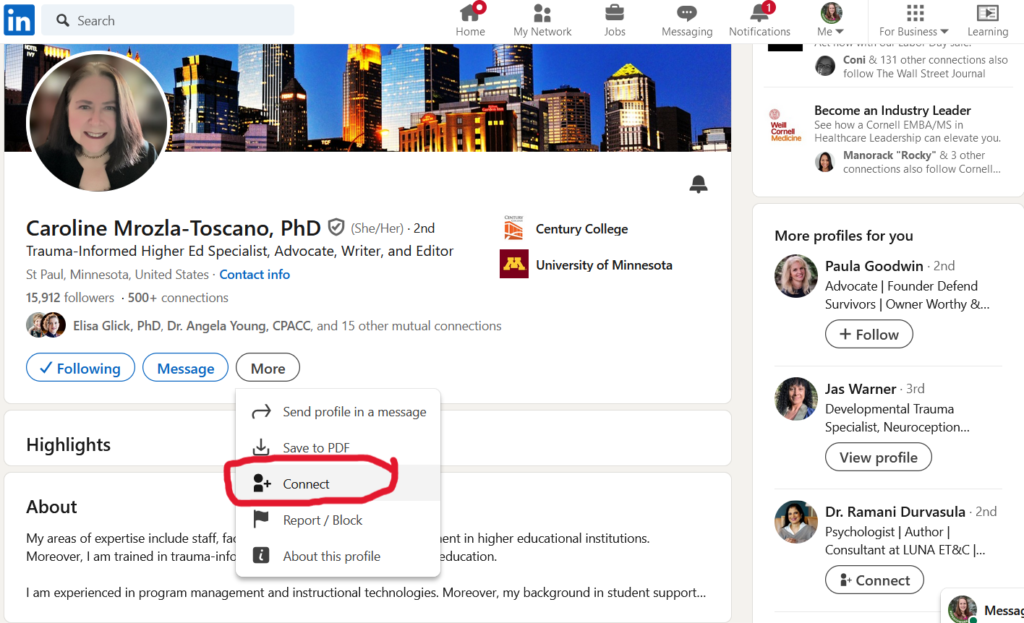
Choose to “Add a note”
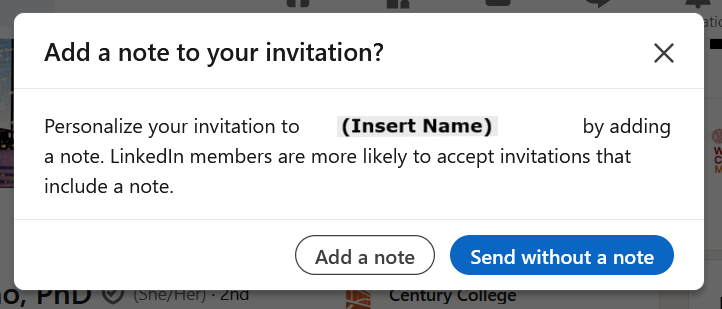
Mobile Device
Choose the three dots.
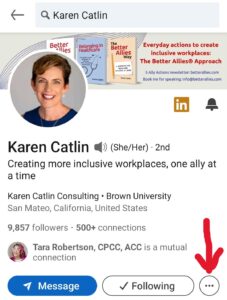
Pick the option “Personalize invite”. If you pick “Connect” you will NOT have the option to add a note. Should you accidentally choose “Connect”, you can remove your connection request but you may have to wait a few days before you can resend the request.